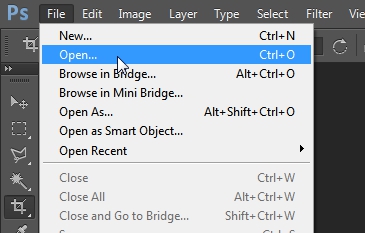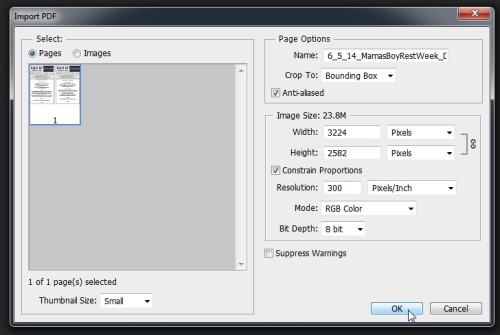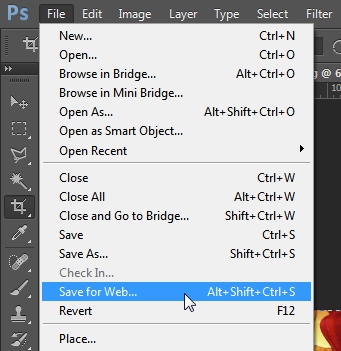Convert a PDF File into an Image Using Photoshop
Sometimes logos and other images come in PDF form. In able to display them on the website, they will have to be converted into image files. Here’s how.
Note: This procedure requires the use of a 3rd-party image editing application (Adobe Photoshop CS6). If you don’t have access to any, please feel free to contact us for possible assistance with handling your images. Be reminded that we don’t offer graphics design services.
1.) Open your PDF file in Photoshop
From the menu bar, navigate to File > Open…
Navigate to the folder where your PDF file is located, select the file and click on the Open button. You will be prompted with the import settings. Select the page, leave it at default settings and click on the OK button.
To edit this image file, refer to the related tutorials below:
- Remove Logo Background (Make It Transparent) Using Photoshop
- Crop/Resize an Image for Homepage Slideshow Using Photoshop
2.) Save image
From the menu bar, go to File > Save for Web (keyboard shortcut: Alt+Shift+Ctrl/Cmd+S)
In the Save window, set image type to JPEG and image quality to High (60), and the click the Save button.
Related tutorials: