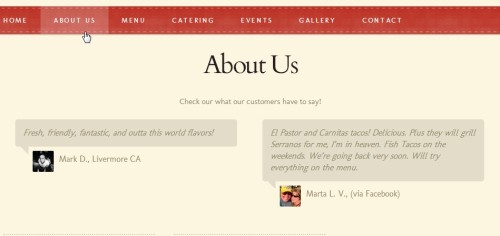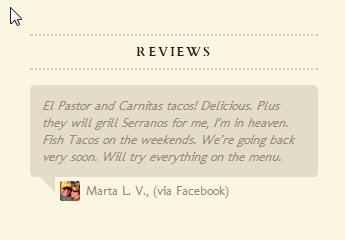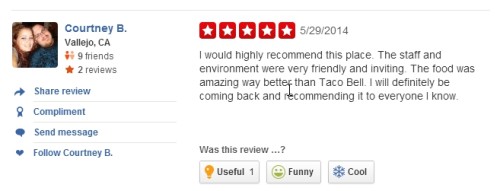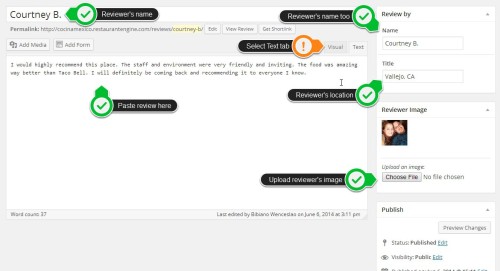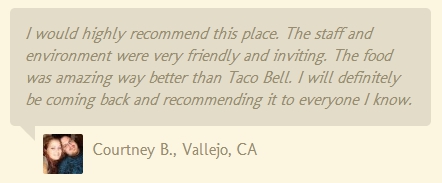Add/Edit a Review
In this tutorial, you’ll learn how to add and showcase reviews or testimonials to your Restaurant Engine website. The reviews will appear in a page using the Reviews template (click here for instructions on how to set that up), as well as rotated in a Reviews widget.
1.) Ready review source(s)
Sometimes specific reviews will be provided. Most of the time, you will have to check out the social media (Facebook, Google+, etc.) and/or review website (Yelp, TripAdvisor, etc.) profiles of the restaurant and grab the positive ones (4/5-star reviews, minor to no complaints) to feature.
In a new tab/window, open up the profile page of the restaurant and navigate to the reviews section.
2.) Download reviewer’s photo
If available, download the reviewer’s profile image/thumbnail. Images at least 40×40 work best, but if smaller than that you can use whatever is available.
3.) Create a new review or edit an existing one
In another tab/window, open the website’s dashboard, and go to Reviews > Add New. You can also just click on Reviews if you’re editing an existing one.
4.) Fill up the review fields
Click on image below to view it in full detail.
- Before pasting in the review field make sure it is switched to the Text tab to avoid including the text formatting of the review source.
- Enter (or paste in) reviewers name in the Review Title and reviewer’s Name fields.
- Enter reviewer’s location in the Title field under the Review by section. If location is not available, you can enter “(via SOURCE)” instead. Example: (via Facebook)
- Upload the reviewer’s photo.
- Paste in review in the content box. For lenghty reviews, you can cut off a few parts (like what specific menu item they ordered) replacing it with an ellipsis (…) making it total to no more than 500 characters.
- Click on the Update/Publish button to save your changes.
That’s it! You can repeat these steps to add more reviews.