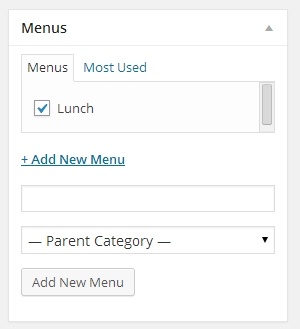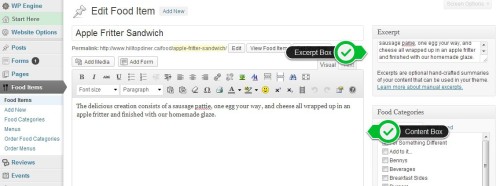Add a Food Item To The Menu
There are 2 boxes that you can make changes to or update with item description in the Food Item editor page: the Content box and the Excerpt box.
Excerpts
By default, you don’t have to input anything in the Excerpt box because an excerpt is automatically generated from the text in the Content box.
If the text is too long though, it gets truncated at some point. You’ll notice this when viewing your menu page where some item descriptions, particularly lengthy ones, gets cut off.
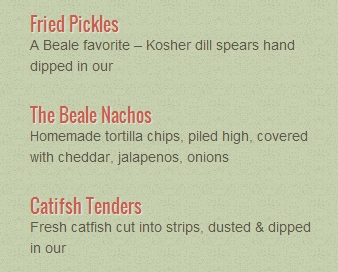
This is where copying the same text from the Content box to the Excerpt box comes in. It should correct the auto-truncating issue you’re encountering.
There’s a reason why there are two boxes:
1.) The content box is where you can describe the item in more details (even in paragraphs if needed to be) because it shows up on the single food item page. (example)
2.) The excerpt box, as its name implies, is where you put a brief description. This is what’s seen on the menu page. (example)
Multiple Menus
If you have multiple menus (brunch, lunch, dinner, etc.), you can also tick the corresponding checkbox for the menu each food item is under. For more information about multiple menus, check out the tutorial on creating different menus.